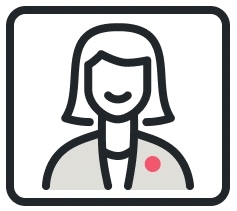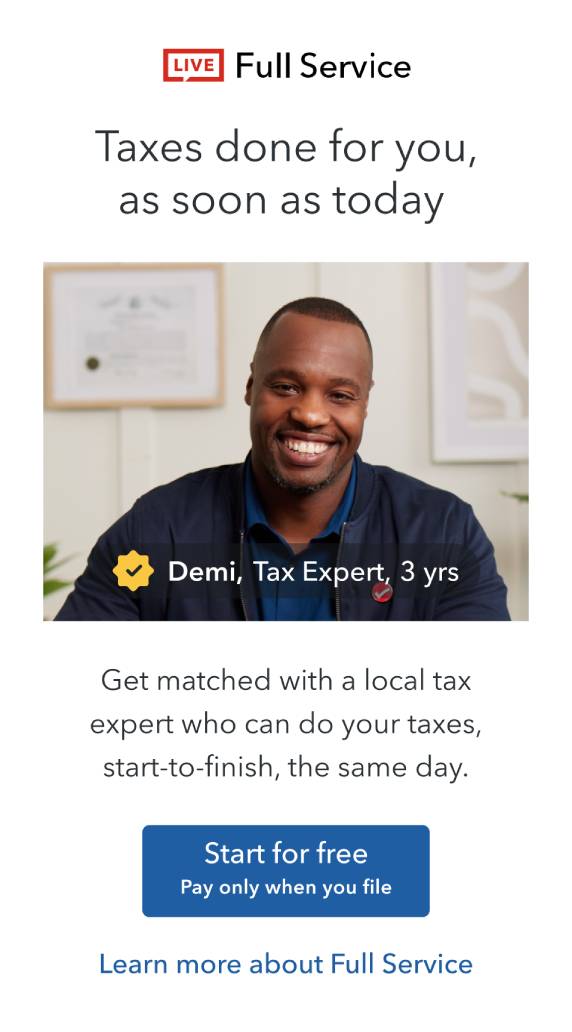A deposit invoice is different than a standard invoice. We recommend that you use one when you start a new job and you need an upfront payment.
\nWhen you use a deposit invoice, QuickBooks knows to show this as a liability because you haven’t started the work yet. When you’re ready to send the final invoice, QuickBooks lets you know about any deposit payments so you can easily request the correct balance from your customer.
\nWhen you use a deposit invoice, QuickBooks knows to show this as a liability because you haven’t started the work yet. When you’re ready to send the final invoice, QuickBooks lets you know about any deposit payments so you can easily request the correct balance from your customer.
\n